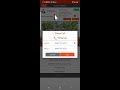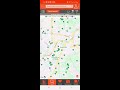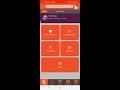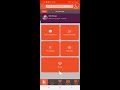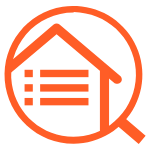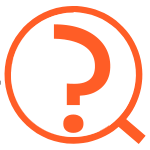 FAQ and Videos
FAQ and Videos
Find the answers to your questions in one of our videos or FAQs
For Realtors, Consumers and MLS Decision Makers - Three videos for a complete Overview of Qutchet
Frequently Asked Questions
-
Q:How do I use travel time?A:
Search home locations by time from a location and time of day travel.
Go to the filter icon at the top of the right of the map view
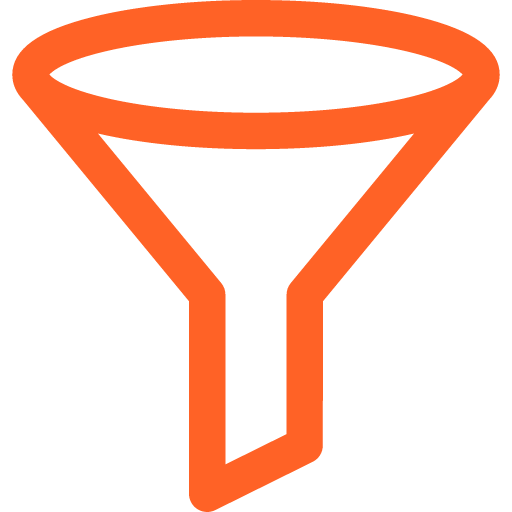
Just below # bedrooms and Bathrooms you will see the Travel Time options.
Always click the toggle to "Enable" if it currently says "Disabled"
Enter the address or name of the location if it is a business or school, etc. (if a school be sure that school is also in your filters selected)
Select the departure time for when you want to know this travel time to or from a home
Then click the duration time for how long you are willing to commute from that or to that location
Hit "Apply" and the location you selected will be centered in the map viewS
Zoom out to be sure you see ALL the homes that meet all these needs you have selected and your travel time
Be sure and Save Search if this is important criteria for you and you can Set Alerts for new listings that meet these filter criteria
-
Q:How do I use the closer feature?A:
Click on Closer Module (if you are a buyer or seller you will need to have your agent confirm the property and open your closer function)
Click to 'ADD" a closing party
Your entire mobile data base list will come up and you can select any contact within your device to request their service
When the proper name shows in your list (either scrolling or typing) click on that name to go to the next screen
Next - select the type of Service they will provide and add a company name if you choose to do that
Once complete click "SAVE" and they are added to the closing > Schedule Service button is now available and when you click it
An email request will be editable and you can select a day or time if you have preferences - Press Send when ready
When you receive a confirmation of the day and time change it if it is different than requested or simply hit "Confirm" and it will send out to the other parties so you and they can export it to all calendars
-
Q:How do I use Favorites (drive-by, request showings, compare homes) / basic needs & wish list?A:
Favorites contains several functions - create your favorites list by clicking the Heart Icon
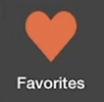 on the thumbnail or detail view of any home you wish to save.
on the thumbnail or detail view of any home you wish to save.Then click on your Favorites located in the center of the taskbar at the bottom of the page.
This list will allow you to route a drive by to multiple homes if you would like to preview their location prior to scheduling any appointments. Just click each home's "Drive by" checkbox and then click Create Drive By and you can leave from your present location and see all the homes with the best route.
When you arrive at these homes click your back button to go from Google Maps back to the detail on Quitchet and you can add photos and notes on each home which will be stored as your private file for that home. The additional photos will show up at the end of the agent photos on that home.
Request showings is also located within Favorites (if you have not chosen an agent this will allow only on request at a time and it will ALWAYS GO TO THE LISTING AGENT).
If you have connected to or Quitcheted an agent you can request a series of showings on multiple homes. Click on all the homes you would like to see then "Submit Request"
Here you will get to select up to 2 times you are available on up to 2 different days - so your agent can coordinate the homes for a schedule that works for both of you.
Click Request after choosing your time(s) and Date(s) - Your agent will be notified and WHEN CONFIRMED YOU WILL RECEIVE A QUITCHET NOTIFICATION with Directions to the home (or the agent's office if meeting there) and ability to EXPORT to your calendar for the showing appointment time and day
-
Q:How do I use pin locator
 , messaging
, messaging  and connected and non connected buyers (customer/client)A:
and connected and non connected buyers (customer/client)A:Locating a home when riding by or searching the area where you are presently located
While in the Search or Map view click the Pin Locator at the top of the page -

Zoom in if needed to find the exact location and the home that you are close to for information on that home
Connect to your agent or the Listing Agent from the Detail View by a one click phone call or direct message to them which will send the home info your are interested in with all the details included to that agent
-
Q:How to search?A:
Quitchet searches by the present view on the map and narrows searches when the user selects filters.
You can draw and area on a map to narrow a search with the draw tool

You can also narrow searches by schools or driving distance desired to a specific location - all located within the Filters section
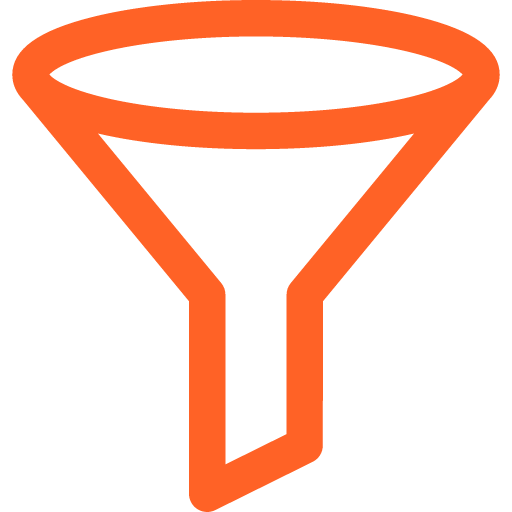
After you choose filters remember you can move the map around to find more homes and you can SAVE SEARCH and name it go back to that search later. QUITCHET WILL SAVE THE SEARCH IN THE SHAPE OF YOUR SCREEN VIEW since that is the full area you are searching
-
Q:How to schedule, what happens when a showing request is sent to an Agent?A:
Agents receive the request as a notification - whether sent by a Buyer or if the buyer is connected to that agent the Realtor can go to that Buyer's Favorites and select homes and schedule on their behalf.
When they go to the "Requested" showing(s) then they can select the time and date and move forward with the process to route it and , once all are confirmed, send it to the buyer so the agent and the buyer have the directions, Detail information on each home and can export to their calendar (which they can also use to route to the first home!)
-
Q:How to request a showing, and how does the Realtor schedule?A:
Agents receive the request as a notification - whether sent by a Buyer or if the buyer is connected to that agent the Realtor can go to that Buyer's Favorites and select homes and schedule on their behalf.
When they go to the "Requested" showing(s) then they can select the time and date and move forward with the process to route it and , once all are confirmed, send it to the buyer so the agent and the buyer have the directions, Detail information on each home and can export to their calendar (which they can also use to route to the first home!)
IF THE MLS IS ON AN AUTO SCHEDULER the home subscribed to the service will have Quitchet auto search availability and confirm when ALL homes are confirmed - if some in the route require a direct appointment that one must also be confirmed before the Buyer receives the Route and Confirmation
-
Q:How do I search by Subdivision or other specifics?A:
FIRST RESET filters in the top right if you want to search only these new categories -- You can always Save a search by name
Zoom the Map to a Wide view to be sure you have the subdivision(s) you want to select in that map view (Quitchet is always searching by the current map view if on the Search Screen)
Click on the Filter
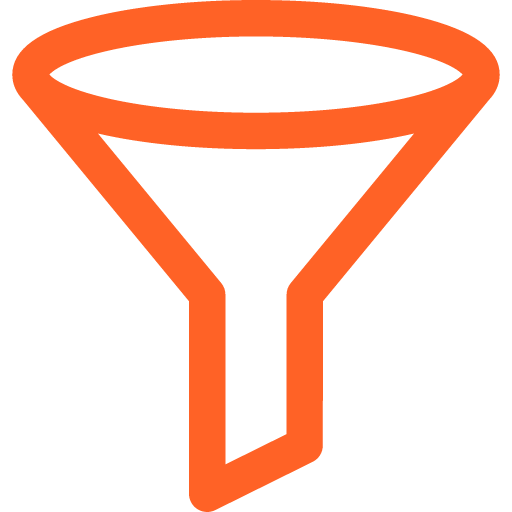 and scroll down until you see the feature you would like to add to your search (Subdivision or Schools work the same way)
and scroll down until you see the feature you would like to add to your search (Subdivision or Schools work the same way)All those schools and subdivisions in that map view will show up when you click the category in the dropdown box underneath the "Select Subdivisions" Heading
Click the checkboxes of all that you would like to see -- REMEMBER Quitchet defaults to ACTIVE LISTINGS only so set Under Contract or Sold if that is of use to you
Once you have them selected click "Apply" ABOVE the selected box and be sure they are showing in the search box
Then click the APPLY at the bottom of the page to see the map view with your selections
IF NO HOMES SHOW UP -- there are not ACTIVE homes in that subdivision currently listed - YOU CAN SAVE THE SEARCH and go to Saved Searches to set an alert to be notified when new listings do come available with your search filters you have set